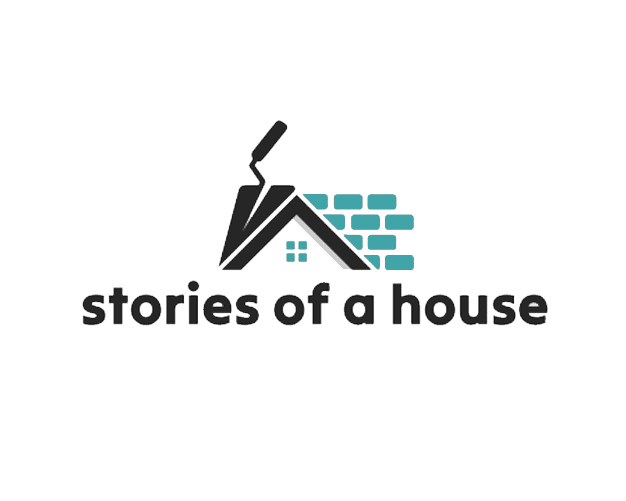Altec Lansing Speakers having trouble with your Altec Lansing speaker, you might be able to fix it with a reset. This can be useful if your speaker is running slowly or acting strangely.
Table of Contents
How to Reset Altec Lansing Speaker

Depending on your model, press and hold the volume and power buttons at the same time for about 6 seconds. Hold both buttons simultaneously until you hear two beeps from the speaker, then release both buttons. This will initiate a factory reset and restore the speaker to its default settings.
Turn on the speaker by pressing the power button and see if the issue is resolved. If not, try resetting the speaker again; this time try a different approach.
Press and hold the volume-up button and volume-down buttons on the top of the speaker for more than 5 seconds. This should reset it to factory settings. Note that a factory reset erases all data from the device, including any paired devices.
What’s next? Once you’ve successfully reset your speaker, try using the device again to see if the problem persists or reoccurs.
Many Altec Lansing speakers are designed to be portable and reliable. However, there may be times when you want to reset the speaker for a variety of reasons. For example, if you’re having trouble with connectivity or if you’re experiencing some other issue with your speaker, it’s possible that simply resetting your device may fix the problem.
Resetting your speaker can fix a wide variety of problems, including:
Error messages: If your speaker displays an error message, try resetting it to see if that fixes the problem.
Unresponsive remote: If the remote isn’t working as expected, try resetting it.
Unwanted settings: Sometimes, changing settings on a Bluetooth speaker can cause problems with other features. Resetting your speaker can restore settings to their defaults and fix this issue.
Loud or distorted sound: Resetting your speaker can usually fix this issue.
Connectivity issues: If you’re having trouble connecting to the internet through your speaker’s Wi-Fi connection, try resetting it and then reconnecting to the wireless network.
No audio: Resetting may help if you’re hearing no audio from your speaker.
Many devices and programs should fix themselves after a good reset or restart.
Some speakers have software updates available that will fix bugs or add new features to improve functionality over time.
To update your speaker’s software:
- Access the speaker’s settings by pressing and holding the volume down button for a few seconds.
- Click on “Software update” in the menu.
- Follow the on-screen instructions to complete the update.
If you are still experiencing issues with your speaker, contact Altec Lansing customer service or visit their website for more information.
Why Your Speaker Isn’t Working Properly
Many factors can affect the performance of your speaker. Here are some common reasons why your speakers may not be working properly and how to fix them.
Check the volume level on your computer or other devices. Make sure it’s turned up all the way. The speaker may not be loud enough to hear if there’s no volume coming from the source device.
Is your speaker turned on?
Some speakers have a power button on the top or bottom of the speaker, so give it a quick check to see if it is lit up when you press it. If not, try plugging in the power adapter and turning on both devices again.
Check the cables and connections.
If your speakers are plugged in but still won’t work, there may be a problem with the cables or connections.
Make sure that all cables are connected securely and that they have not been damaged in any way. If there are any loose cables or broken wires, they will need to be replaced before you can use your speakers again.
You may need to update the firmware on your device

If you are using an Altec Lansing device that has been on the market for some time, it is likely that there will be a firmware update available. These updates are released to fix bugs, improve performance and add features to your speaker; they are important because they can help address problems with connectivity or other issues.
Go to Altec Lansing’s website and look for a firmware update for your device. If there is one, download it to your computer, then plug in the speaker via USB cable. Wait until the software has finished installing, then unplug the device and restart it.
If your speaker is not playing music or making any sound when it should be, first check that it’s connected to Wi-Fi. Turn off the device, then turn it back on and make sure that it’s connected to a wireless network.
Altec Lansing Speakers using an Apple device, open the Settings app, choose Wi-Fi, then tap on your network name to reconnect. If your speaker is still not working properly, try resetting it. This will restore the original settings and should fix any problems with your device. If you still have no luck after trying these options, the speaker may need to be replaced.
Conclusion
Altec Lansing speakers are designed to be easy to use and reliable. However, sometimes they can get stuck or display errors. If you’re having problems with your speaker, you can reset it to fix many common issues.
The instructions above apply to most Altec Lansing speakers and sound bars. However, some models may not have the same features or buttons. Please refer to your owner’s manual for detailed instructions on how to use your specific product’s features or buttons.
If you’re using a wireless speaker, it’s a good idea to reset the device when you notice that it isn’t working properly. You should also reset your speaker if it has been experiencing problems for an extended period of time.
If you’re still having trouble after trying all of these steps, you may want to contact Altec Lansing customer service. If you have any questions, feel free to comment below.