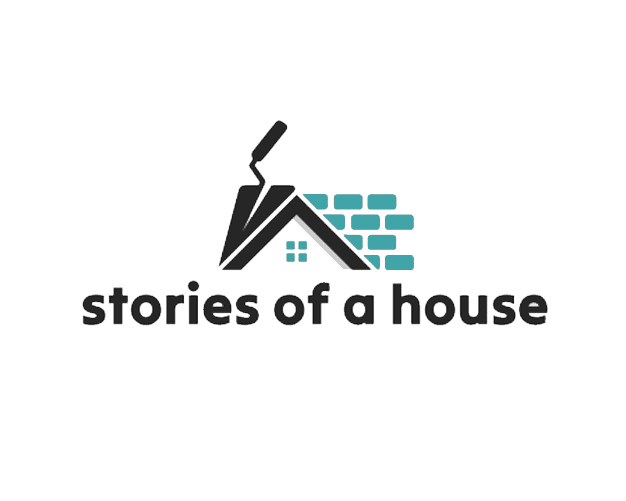LG TV WiFi Disconnect Issues, You finally did it – you purchased a smart LG TV and you can’t wait to start using all its amazing features, from the app store to streaming and gaming. But you may have run into a little problem: your TV keeps disconnecting from your WiFi.
The good news is that there are a few easy ways to fix this issue. But even before we get to that, what causes an LG TV to disconnect from Wifi in the first place?
Well, there are a number of factors that can make your LG TV disconnect from Wifi. It could be that the signals are weak, the firmware is outdated, the date and time are incorrect, or due to other features that prevent Wifi connection such as the use of 5GHZ. Below, we’ve explained some of the most common reasons why your LG TV’s Wifi is disconnecting.
Table of Contents
LG TV Keeps Disconnecting From Wifi

Weak Wireless Signal
A weak wireless signal is one of the major causes why your TV can’t connect to Wifi. Note that Wifi signals get weaker with the increase of the distance between the router and your TV.
When the distance is rather too much, it can cause the TV to disconnect from the internet every now and then because it is unable to receive a strong signal to stay connected. This problem can be solved by simply moving the router closer to the smart TV.
Outdated Firmware
Another possible reason could be that your LG is running outdated firmware. It is important to note that some features will start acting up when the TV hasn’t been updated for a long time. The Wifi may also fail to work as expected if the firmware is out of date.
Fortunately, you can replace the existing function with a new one by simply doing updates. Check that the software is up-to-date to combat connectivity problems. The following steps might help understand how to check for any updates available.
- Check for setting and click on All Settings
- Then go to General and select About This TV
- Click on the Check for Updates option and follow the steps as provided if any update is required.
Note that you can get rid of having to update the device manually by simply enabling the Allow Automatic Update feature.
Incorrect Date and Time
The correct time/date is important, especially when it comes to connecting smart TVs to Wifi. While it may seem uncommon, the internet will probably fail to work if there’s a diminutive difference between the time and date displayed on your LG TV and the time/date on your location. You can quickly fix this problem by adjusting the time and date on your smart TV.
The Use of 5GHz Frequency
LG TV WiFi Disconnect Issues device is close to the router, 5GHz is ideal for quicker speeds. However, the 5GHz frequency band tends to have a limited range. Consequently, a significant distance between the TV and the router could cause the device to keep disconnecting from the Wifi.
Features that Prevent Wifi Connection
Certain features such as Simplink and Quickstart make it easier to turn on the TV, which is great as it reduces the waiting time for the device to complete the booting process and all that. However, when switched on, these features block Wifi when not in use.
LG TV WiFi Disconnect Issues is important to note that while not all LG TVs come with these features, they are as well integrated into some other existing models out there. Check out the following steps to disable the Quick Start Feature on your LG TV:
- Start by clicking on the Setting option on your TV and select General.
- Then click on the Quick Start+ option and turn it to the off position, normally on the right.
- Power the TV off and give it a few minutes or so before switching it back on.
How to Fix LG TV that Keeps on Disconnecting from Wifi
Buying an LG Smart TV comes with a lot of perks, such as streaming your favorite shows on Amazon Prime or watching your favorite stuff on YouTube. However, you might find it rather hard to connect your TV to the Wifi even when you have the user manual.
Not to mention that in some cases, forgetting the network and reconnecting to the WiFi network won’t resolve the connectivity issue. So, in the next section, we’ll discuss the various tips on how you can fix your LG TV’s internet connection, starting with the most effective and straightforward solutions.
Keep in mind that before you attempt the troubleshooting process, it’s best to restart all the necessary equipment, even when some are working better than others.
Restart Your Smart TV and Router
Powering off your router and TV and then back on again is a great step to start troubleshooting your Wifi connectivity issue. This is because the longer the device is plugged in, the less effective they become over time.
So simply unplug the device from the power outlet to debug general faults and glitches. Note that you should unplug the power cables, and not really the Ethernet cables. Once you’re done shutting them down, the connectivity issue should normally resolve itself.
Remember to wait for about ten minutes after unplugging the devices from the power. Also, allow them to finish booting before you connect to Wifi. After that, you can verify if it’s working.
Allow Full Access to the Network
Your LG TV will immediately disconnect from a WiFi network if it doesn’t have full access when you switch it off. Change network settings to remedy this.
Connect your device to the right wireless network first. Then configure your WiFi network and enable full access. This easy fix will get your TV back online quickly.
Consider Removing USB

In case your Smart LG TV is connected to a USB port, there could be a signal or network interference. In case the TV connects to the internet permanently, remove the USB from the device. Take out the USB and then try connecting to the internet to see if the issue is resolved.
Update Time/Date
Did you know that having the wrong time and date set on your television could actually have an effect on its performance? This problem is usually caused by an inaccurate date or time, so it’s important to double-check that they are correct before assuming everything is working fine.
These settings are normally changed automatically, but you might have to adjust them manually on occasion. The easiest and probably simplest way to fix this is to switch on the automatic time zone and date setting.
Switching to the automatic time zone and date settings is the simplest and easiest way to fix this. Of course, you can modify these settings manually, but assigning the task to the TV will ultimately save you time in the long run.
In addition to that, you might want to disable the Simplink feature on your TV to fix the connectivity issue.