In today’s digital age, having a smart home can revolutionize the way you live. From controlling your lights and thermostat with voice commands to monitoring your security cameras from anywhere, a smart home offers convenience, comfort, and peace of mind. But if you’re new to the world of smart homes, getting started can seem overwhelming. That’s why I’ve created this step-by-step guide to help you navigate the process of turning your home into a smart oasis. Let’s dive in and simplify technology for comfort and ease.
Table of Contents
Key Takeaways:
- Creating a smart home can enhance convenience, comfort, and security in your daily life.
- Follow this step-by-step guide to simplify the process of turning your home into a smart oasis.
- Assess and enhance your WiFi security before diving into smart home technology.
- Setting the foundation for WPA2 security is crucial for a secure smart home network.
- Accessing your router settings is essential to take control of your smart home network.
Assessing and Enhancing WiFi Security
Before diving into the world of smart home technology, it’s crucial to ensure that your WiFi network is secure. In today’s digital landscape, where cyber threats are increasingly prevalent, protecting your online connection is essential to safeguarding your personal information and maintaining the privacy of your smart home devices.
Assessing your current WiFi security is the first step in identifying any vulnerabilities and strengthening your network’s defenses. Start by evaluating your router settings and understanding the current security protocol in place. This will help you determine if your network is adequately protected against external threats.
Accessing your router settings is relatively straightforward. Simply enter your router’s IP address in a web browser, and you’ll be directed to the router’s login page. From there, you can access the settings and navigate to the security section to view the current security protocol.
Did you know? Upgrading to the WPA2 protocol can significantly enhance your WiFi security. WPA2 (Wi-Fi Protected Access II) is a highly secure WiFi standard that provides robust encryption to safeguard your network from unauthorized access.
Upgrading to WPA2 is crucial for enhancing your WiFi security. WPA2 utilizes advanced encryption algorithms that ensure your data is encrypted and transmitted securely across your network. It provides a stronger defense against unauthorized access, reducing the risk of cyber attacks or intrusions into your smart home devices.
Take control of your WiFi security by migrating to the WPA2 protocol and fortifying your network against potential threats. Secure your smart home and enjoy peace of mind knowing that your personal data is protected.
Summary
- Assess your current WiFi security settings to identify vulnerabilities.
- Access your router settings to view the current security protocol.
- Upgrade to the WPA2 protocol for enhanced WiFi security.
Setting the Foundation for WPA2 Security
Before you can enhance the security of your smart home, it’s important to establish a strong foundation with the WPA2 protocol. To ensure a seamless transition to WPA2 security, there are a few prerequisites you need to fulfill:
- Verify router compatibility: Check if your router supports the WPA2 protocol. Refer to your router’s documentation or manufacturer’s website for this information.
- Gather necessary information: Note down your router model and login credentials. This information will be required in the next steps.
Once you have the prerequisites in place, you can proceed confidently towards securing your smart home with the robust WPA2 security protocol.
Accessing Router Settings for Digital Control
Accessing your router settings is the first step towards taking control of your smart home’s network security. By configuring the router settings, you can ensure that your connected devices are protected and that your digital space remains secure. In this section, I will guide you through the process of accessing your router settings, allowing you to manage your network with confidence.
To access your router settings, follow these simple steps:
- Connect to your network: Make sure your device is connected to your home WiFi network. This can be done by selecting your network from the available WiFi options on your device.
- Open a web browser: Launch a web browser, such as Google Chrome or Mozilla Firefox, on your device.
- Enter the router’s IP address: In the address bar of your web browser, type in the IP address of your router. The IP address is usually provided in the documentation that came with your router or can be found on the router itself.
- Enter login credentials: You will be prompted to enter the login credentials for your router. This information is typically found on the router or in the documentation. If you haven’t changed the default login details, they can usually be found on the manufacturer’s website.
- Navigate to router settings: Once logged in, you will have access to the router’s settings. Navigate through the options until you find the security settings.
- Locate the security settings: Within the router settings, locate the security settings menu. This may be labeled as “Wireless Settings” or “Security Settings.” Here, you will be able to update your security protocol to enhance the protection of your network.
With access to your router settings, you can now configure and manage your smart home network. Take the necessary steps to ensure that your network is protected and that only authorized devices have access to your digital space. By adapting the security settings to your preferences, you can enjoy the benefits of digital control without compromising on safety.
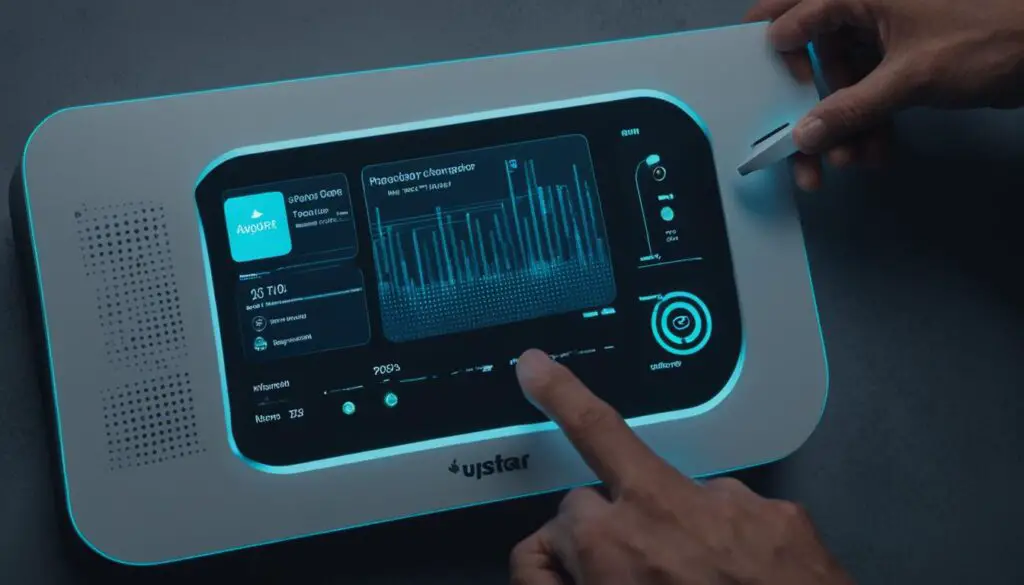
Example Table: Wireless Security Protocols
| Security Protocol | Description |
|---|---|
| WEP (Wired Equivalent Privacy) | An outdated security protocol that provides basic encryption but is easily cracked. Not recommended for modern smart home networks. |
| WPA (Wi-Fi Protected Access) | An intermediate security protocol that offers improved encryption compared to WEP. |
| WPA2 (Wi-Fi Protected Access 2) | The current gold standard security protocol for home networks. Offers advanced encryption and is highly recommended for securing your smart home. |
| WPA3 (Wi-Fi Protected Access 3) | The latest security protocol, offering enhanced protection against emerging threats. Not widely supported by all devices yet. |
Choosing and Installing Smart Home Devices
Now that your WiFi network is secure, it’s time to explore the exciting world of smart home devices. With a wide range of options available, from voice assistants to smart thermostats and smart lighting, you can customize your home to suit your needs and preferences. In this section, I’ll guide you through the process of researching, selecting, and installing smart home devices.
Researching Smart Home Devices
Before making any purchases, it’s essential to conduct thorough research to ensure you choose the right smart home devices for your lifestyle. Start by identifying the specific areas of your home that you want to automate or enhance. For example, you might want voice control over your lights, a smart thermostat to optimize energy efficiency, or security cameras to keep an eye on your property.
“Researching smart home devices is crucial to find the perfect fit for your needs.” – Firstname Lastname
Next, explore different brands and models to compare features, compatibility, and customer reviews. Pay attention to key factors such as ease of installation, user-friendly interfaces, and integration capabilities with other smart devices you may already own. Websites, online forums, and tech publications are excellent resources for gaining insights and staying up-to-date with the latest trends in smart home technology.
- Visit manufacturer websites and read product descriptions, technical specifications, and user manuals.
- Join smart home communities and forums to seek advice and recommendations from experienced users.
- Read customer reviews on reputable e-commerce platforms to learn from real-life experiences.
Selecting the Right Smart Home Devices
Once you’ve researched various smart home devices, it’s time to narrow down your options and select the devices that best meet your needs. Consider the following factors when making your decisions:
- Compatibility: Ensure that the devices you choose are compatible with your existing smart home ecosystem. Check for interoperability with voice assistants like Amazon Alexa or Google Assistant and ensure they support commonly used protocols like Wi-Fi or Zigbee.
- Features and Functions: Determine which features are essential for you and prioritize accordingly. For example, if energy efficiency is a priority, choose a smart thermostat with advanced scheduling and energy-saving capabilities.
- Budget: Set a realistic budget for your smart home devices and prioritize your spending based on critical needs.
Remember, the goal is not to fill your home with unnecessary gadgets, but to choose devices that genuinely enhance your daily life, providing convenience, comfort, and efficiency.
Installing Smart Home Devices
Once you’ve selected your smart home devices, it’s time to set them up and start enjoying their benefits. Most smart home devices come with straightforward installation instructions, and many even offer user-friendly mobile apps to guide you through the process. However, it’s essential to follow a few general steps:
- Start by reading the manufacturer’s instructions and familiarizing yourself with the installation process.
- Gather any necessary tools or additional hardware, such as batteries or mounting brackets.
- Ensure your chosen devices are within distance of your WiFi network or establish a strong wireless connection if required.
- Follow the step-by-step instructions provided by the manufacturer or the mobile app to connect and configure the devices.
- Test each device to ensure it’s functioning correctly and integrates seamlessly with your smart home ecosystem.
By following these steps, you’ll have your smart home devices up and running in no time, ready to enjoy the convenience and automation they bring to your daily life.
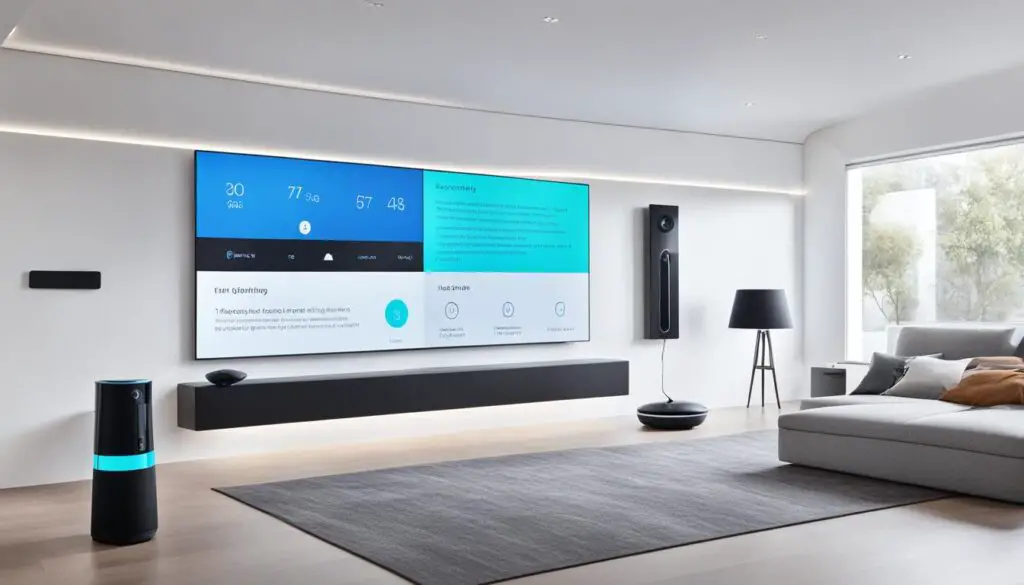
“Choose smart home devices that align with your lifestyle to maximize their benefits.” – Firstname Lastname
| Smart Home Device | Key Features |
|---|---|
| Voice Assistant (e.g., Amazon Echo) | Hands-free control, integration with other devices, voice commands |
| Smart Thermostat (e.g., Nest Learning Thermostat) | Energy savings, remote temperature control, scheduling |
| Smart Lighting System (e.g., Philips Hue) | Customizable lighting scenes, dimming, scheduling, voice control |
| Smart Security Camera (e.g., Arlo Pro) | Wireless, high-definition video, motion detection, two-way audio |
Conclusion
After following the step-by-step guide to your first smart home, you’ve made significant progress in transforming your living space into a fully connected oasis. By prioritizing WiFi security and upgrading to the robust WPA2 protocol, you’ve taken crucial steps to protect your network and ensure a safe digital environment. With a secure foundation in place, accessing your router settings and optimizing your smart home’s network becomes a breeze.
Furthermore, by carefully choosing and installing smart home devices, you’ve personalized your smart home experience to suit your specific needs and preferences. Whether it’s voice assistants, smart thermostats, or smart lighting, these devices enhance your daily life and offer unparalleled convenience.
In conclusion, your journey to a smart home doesn’t end here. Keep exploring and discovering the endless possibilities that technology brings. Constantly learn about new devices, features, and automation routines to further enhance your smart home experience. Embrace the comfort and convenience that a smart home provides and enjoy the seamless integration of technology into your daily routine. With a secure and tailored smart home, you’re well on your way to living a truly connected life.
FAQ
What is a smart home?
A smart home is a residence that is equipped with devices and systems that can be controlled remotely and automated for enhanced convenience and energy efficiency.
What are the benefits of having a smart home?
Smart homes offer convenience, comfort, and peace of mind. They allow you to control your lights, thermostat, security cameras, and other devices with voice commands or through a smartphone app. This means you can adjust settings, monitor your home, and automate routines from anywhere.
How do I enhance my WiFi security for my smart home?
To enhance your WiFi security, you should assess your current security protocol, access your router settings, and upgrade to the WPA2 protocol. This will provide a highly secure WiFi standard for your smart home devices.
How do I assess my current WiFi security?
You can assess your current WiFi security by accessing your router settings and identifying the security protocol in use. This information will help you determine if an upgrade to WPA2 is necessary.
How do I access my router settings?
To access your router settings, connect to your network, open a web browser, enter the router’s IP address, enter login credentials (typically found on the router itself or in the user manual), navigate to the router settings, and locate the security settings to update your security protocol.
How do I choose and install smart home devices?
To choose and install smart home devices, start by researching options that meet your needs and preferences. Once you’ve selected the devices, follow the manufacturer’s instructions for installation. You may also need to integrate the devices and set up automation routines for maximum efficiency.
What should I do after setting up my smart home?
After setting up your smart home, continue to explore and learn about the capabilities of your devices. Personalize your settings and routines to further enhance your daily life. Keep in mind that technology is constantly evolving, so stay updated on new features and advancements in the smart home industry.


